Finally, mobile Internet in the UK for new Macs
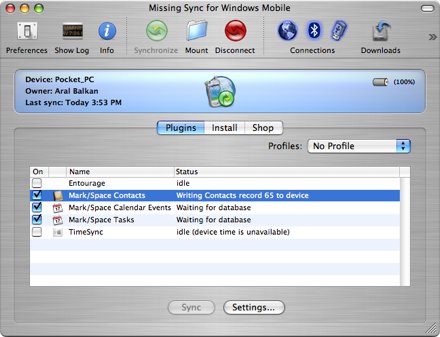
In my previous posts, I was complaining about how I lost the ability to use my Vodafone 3G data card when I bought a MacBook Pro. Apple has abandoned the PCMCIA slot in the new MacBook Pros in favor of the newer ExpressCard slot and Vodafone couldn't care less. This is a problem that affects more than just Mac users as, from what I hear, Dell is doing the same thing with its new laptops. Yesterday, I posted that I found a new service by T-Mobile that allows you to use your mobile phone as a modem with an attractive data plan. I ordered the plan along with a T-Mobile Vario II (a rebranded HTC TyTN/Hermes). This morning, I had a knock on the door at around 8.30am and my new phone and connection were handed to me by a friendly Royal Mail driver.
Getting the phone up and running with OS X isn't trivial, however, so here are instructions on how to setup the T-Mobile Vario II on a MacBook Pro running OS X. The following instructions show you how to use the phone as a modem under OS X and how to synchronize your Address Book and iCal entries with your phone.
Using the Vario II as a modem in OS X
To use your phone as a modem with OS X, read Justin Blanton's blog post to get some background information but don't actually carry out the instructors or download the IPAQ modem script that is linked to from there. Instead, head down to Ross Barkman's web site and download the Script for Windows Mobile phones (12kb). Unzip this somewhere and copy the Windows Mobile GSM 460k file to the /Library/Mobile folder. Ross Barkman has a GPRS Info Page where you can get the GPRS login information for your network (for T-Mobile you can enter anything for the username and password, I used user and pass.)
Address Book and iCal synchronization: The Missing Sync
To synchronize your Address Book and iCal with the T-Mobile Vario II, you need to spend a bit more of your hard-earned cash. Surf down to Mark/Space and buy their The Missing Sync for Windows Mobile, v2.5.1. It'll set you back $39.95 (roughly £21). I was a little hesitant at first because the T-Mobile Vario II is not on the list of supported devices for The Missing Sync, but the HTC TyTN is and the Vario II is basically a re-branded version of that smartphone. In practice, it works splendidly.
Install The Missing Sync and run the application. Click the Preferences button and check the Show more detail in log button. This will help you troubleshoot the connection if anything goes wrong. Next, click the Show Log button in the toolbar to display the Missing Sync Log window.
Important: The Missing Sync should be running before you pair your phone and your Mac so that it can advertise the ActiveSync option. Adding this later can be problematic (I had to perform a hard reset to get it working again after experimenting with turning the ActiveSync option off.)
Pairing the Vario II and your Mac
On the phone, use the Comm Manager hardware button (or open Comm Manager from the Start → Programs) to bring up the Comm Manager. Click the Settings soft button, select Bluetooth Settings, and check both the Turn on Bluetooth and Make this device discoverable to other devices options.
Back on your Mac, click on the Bluetooth icon in your menu bar, select Set up BlueTooth device, and follow the instructions. On the last page, enter "user" and "pass" for the Internet connection and choose the Windows Mobile GSM 460k modem from the list. Make sure you select the options to place the connection icon in the menu bar and place the connection in your Network connections.
I also had to uncheck Send PPP echo packets under System Preferences → Network (Show: Bluetooth) → PPP Options but left Use TCP header compression on.
That's all there is to it. Now you can right click on the modem icon in your menu bar and choose connect. Your Mac should connect to the Internet using your phone. (Make sure you have Airport and/or ethernet off while testing this.)
To sync your calendars and addresses, return to Comm Manager on your phone and click the sync button (the one at the very bottom). Select Menu → Connect via Bluetooth. Now, return to The Missing Sync and click the Synchronize button. On the first sync, I set the Settings for each of the items so that the Mac Overwrites Device setting was checked but I unchecked it for subsequent syncs (but that's probably just me being paranoid!)
So at the moment, I'm really happy since I can connect to the Internet again with my Mac while on the move. I've only tested the Internet connection at home and the speeds I'm getting are great. The sync is also working like a charm.
I'll report back on my experiences in a few weeks, after I've had the chance to use my connection on the road. Now I'm off to transfer my number over from Vodafone and, once that's done (in about five business days, apparently), I'll be cancelling my mobile phone contract with Vodafone and cancelling the 3G data card with them once its contract runs out.
Goodbye, Vodafone! Hello, mobile Internet! :)

Comments
by kent on 2006-10-11 16:48:34
by aral on 2006-10-11 20:05:42
by AlexTRC on 2006-10-27 14:59:08
by aral on 2006-10-29 20:31:49
by dave on 2006-11-10 22:29:47
by aral on 2006-11-11 12:22:11
by Sam on 2006-11-28 09:43:55
by Nick on 2006-12-08 15:48:49
by Missing the sync at Aral Balkan on 2006-12-19 13:34:18
by DaveC on 2006-12-19 17:23:03
by aral on 2006-12-19 17:57:13
by DaveC on 2006-12-19 23:15:39
by aral on 2006-12-20 12:43:56
by - - - - - blog.fromnowhere.org - - - - - blog home » Blog Archive » Vario II PDA on 2007-01-11 00:34:07
by Sam on 2007-01-12 15:13:26
by jkp on 2007-01-18 00:39:17
by jkp on 2007-01-18 10:34:07
by michael on 2007-01-19 14:25:16
by Ed on 2007-02-27 18:40:22
by Nerm on 2007-11-11 19:25:29